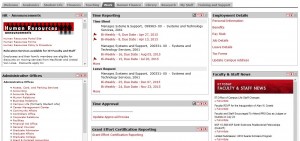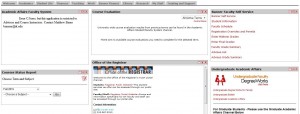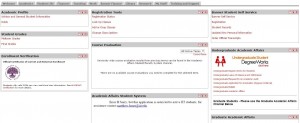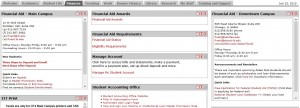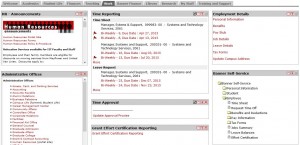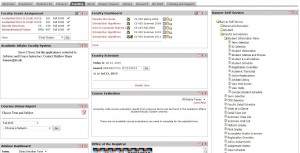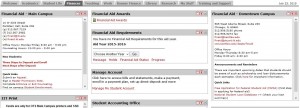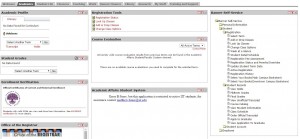IIT Office of Technology Services updated my.iit.edu Banner channels in the myIIT portal on July 20, 2015. The channels were enabled as many Illinois Tech students, faculty and staff had expressed an interest in accessing self-service functionality right within the portal.
Channels provide at-a-glance information with click-through to expanded content or other Web resources. After many rounds of demonstration and testing, OTS has been able to verify that the following channels work well with our current ERP Banner and IIT’s business processes.
The following channels are additions to your portal tabs based on your role at the institution:
- Common Channel
- Banner Self-Service – allows you to access the Self-Service applications in use at IIT.
- Student
- Academic Profile – This channel provides an easy way to view curriculum information, as well as your advisor(s) for a specified term.
- Financial Aid Awards – This channel links to the Accept/Decline/Reduce Awards page in Student Self-Service.
- Financial Aid Requirements – Allows you to see the status of requirements from the Financial Aid Office.
- Student Grades – This channel allows you to view midterm and final grades.
- Student Registration Tools – This navigational channel provides quick access to registration-related information and activities such as Registration Status, Look Up Classes, Add or Drop Classes, Change Course.
- Student Work-Study Balance – This informational allows you to see the balance of your remaining work-study. The effective date of the balance data is also displayed.
- Faculty and Advisor
- Advisor Dashboard– This cannel provides a quick, easy tool for searching for an advisee or student and displaying pertinent information to help you provide timely advice.
- Faculty Dashboard– Allows faculty members a quick, easy tool for viewing active classes, e-mailing class members, and includes the following navigational links for class name, class list, wait list and syllabus.
- Faculty Grade Assignment – provides faculty members a place to see the grading status of classes and to access grade pages in Faculty and Advisor Self-Service. Faculty Registration Tools -This channel provides quick access to registration-related information and activities.
- Faculty Schedule -This channel shows faculty class and/or office hour commitments formatted in a daily or weekly view.
- Human Resources
- Personnel Action Notices – This informational channel provides summary data about pending personnel action notices that require attention, such as:
- Employee name
- Type of transaction (for example, promotion)
- Effective date
- Action required
- Time Approval – This informational channel lists the time transaction events that need to be approved.
- Personnel Action Notices – This informational channel provides summary data about pending personnel action notices that require attention, such as:
- Finance
- Approval Alerts – This informational channel notifies approvers that documents are waiting for approval. More frequent and easier access to the Approve Documents pages means that purchase orders can be approved sooner, resulting in the earlier receipt of goods, and that vendors and suppliers can be paid on time.
- Financial Advisor – This channel uses a bar graph to show budget versus committed and actual expenses for up to five preferred fund/organization combinations or organization codes. An associated table shows details as well as the available balance, percentage spent, and percent budget remaining. The bar graph allows you to track critical budgetary allocations in relation to the expenditures charged against that budget. Up-to-the-minute information supports proactive responses for budgetary transfers or follow-up on problematic activities. You can define which organization or combination of funds and organizations to track.